Mover (User Controlled)



A User Controlled Mover is a mover which the user can pilot, such as a car or plane.
Options
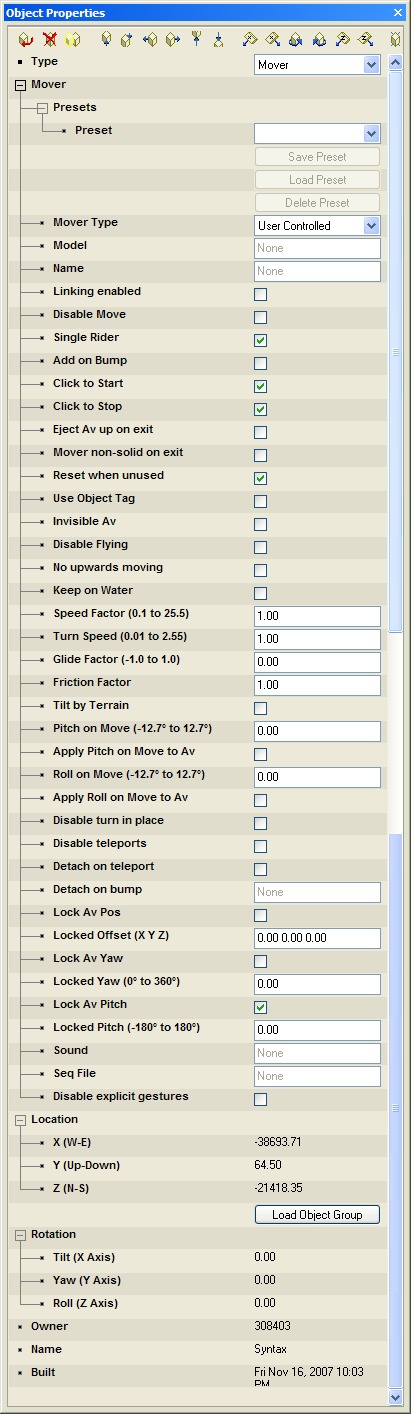
The dialog for a User Controlled mover is quite large, as seen below.
Model
This defines what object (from the world object path) should be used for the mover.
Name
This name is used in conjunction with the Linking option (see below) to attach particles to the mover.
Linking Enabled
If checked, the browser will search for one of two things:
- Particle Emitters with a Tag Name that matches the <mover name> (see above). These particle emitters will be attached to the mover. This is useful for having a mover that gives off particles such as a smoke trails.
- Objects with create link <mover name> in the action field. Objects with the visible and move commands do not work when linked to a mover.
- Only alphanumeric lowercase letters plus 0-9, (without spaces, dashes or non-alphanumeric characters) can be used as link command names.
Disable Move
If checked, the mover will be unable to move.
Single Rider
If checked, only one user may ride the mover at one time.
Add on Bump
If checked, the user will begin to ride when they collide with the object.
Click to Start
If checked, the user will begin to ride when they click on the object.
Click to Stop
If checked, the user will detach from or exit the mover upon clicking it. Note that in order for this to work the user must be able to _see_ the mover. This usually means that the mover must protrude into the first-person view, or that they must be viewing their avatar in third person. For example, if the mover is a jetpack being worn on the back, the user will not be able to click on it in first-person view.
Eject Av up on Exit
If checked, the user will appear on top of the mover when they exit it. If this is not checked, the user will simply remain in place, which will usually mean they will be "inside" of the space occupied my the mover, even if they are no longer riding it.
Care should be taken when using this option in conjunction with "Add on Bump" (see above) and "Mover non-solid on exit" (below) so as to avoid trapping the user. If the mover is used by bumping, and they are not ejected upwards, and the mover remains solid, then it will be impossible to exit the mover. Whenever the user exits, they will still be inside the solid mover, thus causing them to bump it, thus causing them to ride it again.
Mover non-solid on exit
The mover will be non-solid and thus "un-bumpable" for a few seconds after the user stops riding.
Reset when unused
If unchecked, the mover will remain wherever the last user left it. If it is checked, it will return to its original location after being inactive for a length of time.
Use Object Tag
If checked, user(s) can only ride by clicking on a specific polygon as defined by a tag set in the model. Rwx use tag 300, while other formats use the name "aw_mover".
Invisible Av
If checked, the users avatar will be hidden when they are riding the mover. This is useful for opaque vehicles where the avatar cannot be seen. For example, if your mover is a car with opaque windows, it is far easier to use this option than to create a special "sitting" sequence and position the user within the vehicle so that they do not stick out.
Disable Flying
If checked, the user will not be able to fly when using this vehicle.
No Upwards Moving
If checked, the mover will not climb slopes or otherwise move upwards.
Keep on Water
Check this if the mover is a water vehicle (such as a boat) that should not be allowed to exit the water and travel on land.
Speed Factor
This controls how fast the mover will go when under user control. This has no effect on waypoint-controlled movers.
Turn Speed
This controls how tightly the mover may turn when under user control.
Glide Factor
This determines how much speed the mover will lose when not colliding with the ground or other objects, such as when flying through the air. This only applies when the mover is under user control.
Friction Factor
This determines how much speed the mover will lose when colliding with the ground or other objects. This only applies when the mover is under user control.
Tilt By Terrain
This will cause the mover to tip forward or backward as needed when going over hills. This is important when making a vehicle that needs to be able to go over hills.
Pitch on Move
This will determine how much the mover should pitch forward or backward when in motion.
Apply Pitch on Move to Av
If checked, the above pitch will be applied to the avatar as well.
Roll on Move
This is how much the vehicle will lean into (or out of) turns. This is useful for things like motorcycles that need to bank during turns.
Apply Roll on Move to Av
If checked, the above roll will be applied to the avatar as well.
Disable Turn in Place
If checked, the mover will not be able to turn when standing still. This is useful for things like cars (which cannot turn when still) as opposed to tanks (which can spin in place).
Disable Teleports
If checked, the user will not be able to teleport when riding the mover.
Detach on Teleport
If checked, the mover will stay behind if the rider teleports away. If unchecked, the mover will travel with the user to their new location. Note that movers can never travel to different worlds.
Detach on Bump
If this field is filled in with the name of an object (made using the Name command), the user(s) will detach from the mover upon collision with any objects with that name.
Lock Av Pos
If this is checked, an avatar riding this mover will be moved to a specific spot on the mover (see below) and not be able relative to the mover itself. In general, if the mover is some sort of passive transport (an elevator or a train) then you will want to leave this option unchecked so that the user can move around within the mover while traveling.
Locked Offset (X Y Z)
If the previous option is checked, then this determines where avatars will be "attached" to the mover. Generally this will be the location of the driver's seat. This number is expressed as an offset in meters from the object's origin.
Lock Av Yaw
This is used to force the avatar to face a particular direction when riding the mover. For example, this is useful for making sure the driver is facing forward in a car.
Locked Yaw (0° - 360°)
If the above item is checked, this determines which direction the rider will face.
Lock Av Pitch
This is used to force the avatar to face a particular direction up or down when riding the mover. For example, this is useful for making sure the user will lie down when riding on a gurney.
Locked Pitch (-90° - 90°)
If the above item is checked, this determines the up or down angle the rider will assume.
Sound
This determines what sound will be given off by the mover when in use.
Seq file
This determines what avatar sequence the user will animate with when the mover is in use.
Disable Explicit Gestures
This prevents the user from performing gestures when riding. This is useful for preventing the user from suddenly standing up and doing the macarena while driving a car.