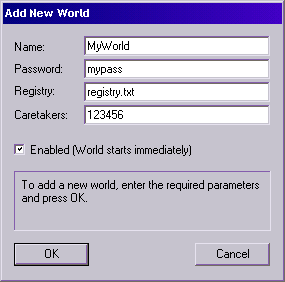World Server Administration Tool
Installation
Adding a new world
Adding a new world to an existing Active Worlds Server is easy. In the administration utility, bring up the "Add New World" dialog box by selecting Add new world... from the Server menu:
To add a new world, simply fill out the fields and press OK. After adding a world, you will probably want to either reset the world to its defaults if it is brand new world, or else upload existing property data to it.
Name
This is the name of your world, as provided to you when you purchased your world. The case of the name as you enter it in this field will control how it appears in the world list within the Active Worlds Browser.
Password
This is the password of your world, also provided to you at the time of purchase. It serves to identify you as the legitimate owner of the license for this world.
Registry
This is the name of an optional object registry file for this world. Most worlds do not use registries. Registry files should be stored on the server machine in the same folder as the other database files.
Caretakers
These are the citizen numbers of one or more authorized caretakers for this world. Caretakers are citizens who can change the various features and rights in your world. Be sure to include your own citizen number in this field if you want to be able to change these options!
Enabled
This flag controls whether the world is running or stopped. An enabled world starts immediately after it is added, and again automatically every time the world server is restarted. Disabled worlds can still be manipulated from the administration utility, but they aren't running and thus cannot be accessed by users.
Starting and stopping worlds
Once a world has been added to a world server, it can be started and stopped at any time from the world list right-click menu.
To start a stopped world, right-click on the world and select Start World. The world will attempt to start. If the world encounters an error while trying to start, the reason will be indicated in the Error column of the world list.
To stop a running world, right-click on the world and select Stop World. Any users in the world will be unceremoniously disconnected, so it's a good idea to check the Users column first to see if there are users in the world before stopping it.
Changing a world
To change an existing world in the administration utility, bring up the "World Properties" dialog box by selecting Properties... from the Server menu:
Make any changes and press OK. You can change any field, including the world name. See adding a world for descriptions of the individual fields and their meanings.
Deleting a world
Deleting an existing world from a world server cannot be undone and thus should be approached carefully. All traces of the world are removed from the server from all databases.
To delete a world, simply right-click on the world in the world list and select Delete World.
Reloading a registry
If a world uses an object registry, the object registry can be reloaded at any time from the server administration tool. The world does not need to be stopped in order to reload the registry. Typically, you would reload the registry after uploading changes to the existing registry file on the server machine.
To reload the reigstry, simply right-click on the world in the world list and select Reload Registry.
Note that the Reload Registry menu option will only be enabled if the world has an object property set in the world properties.