Mover (Pickup Item)


The Pickup Item Mover Type is a mover type which allows a user to attach an object or group of objects to certain body parts. This can allow someone to hold or wear an item, such as a sword or jetpack (seen in the pictures). In terms of amount of input boxes, a pick-up mover is considered the easiest of the three to learn.
Options
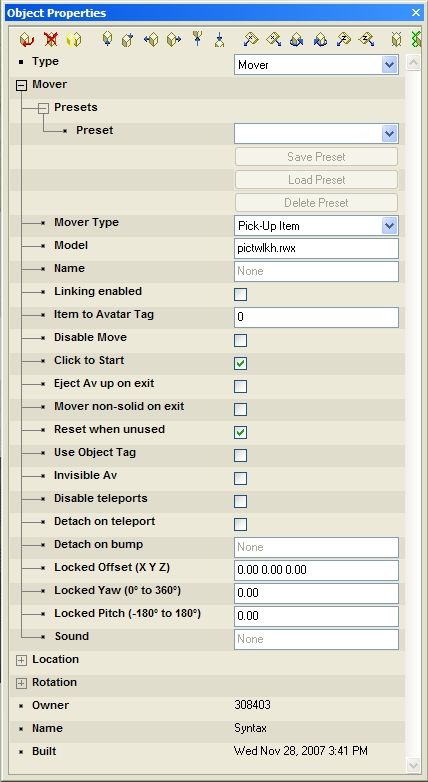
Model
This defines what object (from the world object path) should be used for the mover.
Name
This name is used in conjunction with the Linking option (see below) to attach particles to the mover.
Linking Enabled
If checked, the browser will search for one of two things:
- Particle Emitters with a Tag Name that matches the <mover name> (see above). These particle emitters will be attached to the mover. This is useful for having a mover that gives off particles such as a smoke trails.
- Objects with create link <mover name> in the action field. Objects with the visible and move commands do not work when linked to a mover.
- Only alphanumeric lowercase letters plus 0-9, (without spaces, dashes or non-alphanumeric characters) can be used as link command names.
Item to Avatar Tag
This specifies what body part the object will be linked to. See below for a list of Avatar Tag Numbers that correspond to certain body parts.
Click to Start
If checked, the user will begin to ride when they click on the object.
Eject Av up on Exit
If checked, the user will appear on top of the mover when they exit it. If this is not checked, the user will simply remain in place, which will usually mean they will be "inside" of the space occupied my the mover, even if they are no longer riding it.
Care should be taken when using this option in conjunction with "Add on Bump" (see above) and "Mover non-solid on exit" (below) so as to avoid trapping the user. If the mover is used by bumping, and they are not ejected upwards, and the mover remains solid, then it will be impossible to exit the mover. Whenever the user exits, they will still be inside the solid mover, thus causing them to bump it, thus causing them to ride it again.
Mover non-solid on exit
The mover will be non-solid and thus "un-bumpable" for a few seconds after the user stops riding.
Reset when unused
If unchecked, the mover will remain wherever the last user left it. If it is checked, it will return to its original location after being inactive for a length of time.
Use Object Tag
If checked, user(s) can only ride by clicking on a specific polygon as defined by a tag set in the model. Rwx use tag 300, while other formats use the name "aw_mover".
Invisible Av
If checked, the users avatar will be hidden when they are riding the mover. This is useful for opaque vehicles where the avatar cannot be seen. For example, if your mover is a car with opaque windows, it is far easier to use this option than to create a special "sitting" sequence and position the user within the vehicle so that they do not stick out.
Disable Teleports
If checked, the user will not be able to teleport when riding the mover.
Detach on Teleport
If checked, the mover will stay behind if the rider teleports away. If unchecked, the mover will travel with the user to their new location. Not that movers can never travel to different worlds.
Detach on Bump
If this field is filled in with the name of an object (made using the Name command), the user(s) will detach from the mover upon collision with any objects with that name.
Locked Offset (X Y Z)
If the previous option is checked, then this determines where avatars will be "attached" to the mover. Generally this will be the location of the driver's seat. This number is expressed as an offset in meters from the object's origin.
Locked Yaw (0° - 360°)
If the above item is checked, this determines which direction the rider will face.
Locked Pitch (-90° - 90°)
If the above item is checked, this determines the up or down angle the rider will assume.
Sound
This determines what sound will be given off by the mover when in use.
Avatar Tag Numbers
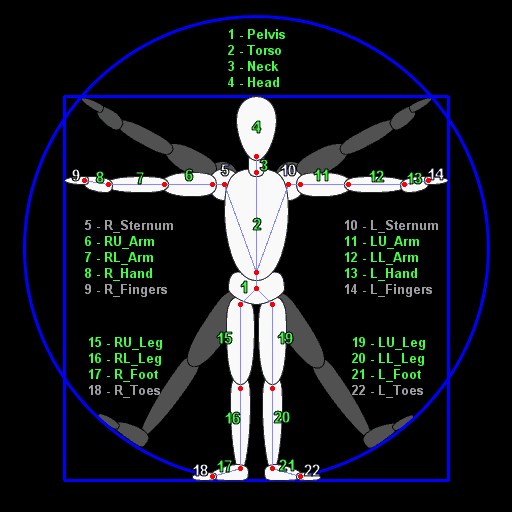
Below is a listing of the tag numbers of the various joints on standard Alphaworld avatars (from SWC Builders Academy). See the skinned avatars article for a full and detailed list.
- Pelvis
- Torso
- Neck
- Head
- Right sternum
- Right shoulder
- Right elbow
- Right hand
- Right fingers
- Left sternum
- Left shoulder
- Left elbow
- Left hand
- Left fingers
- Right hip
- Right knee
- Right ankle
- Right toes
- Left hip
- Left knee
- Left ankle
- Left toes
See also
Avatar Tags: SW City Builders Academy listing of Avatar Tag numbers.