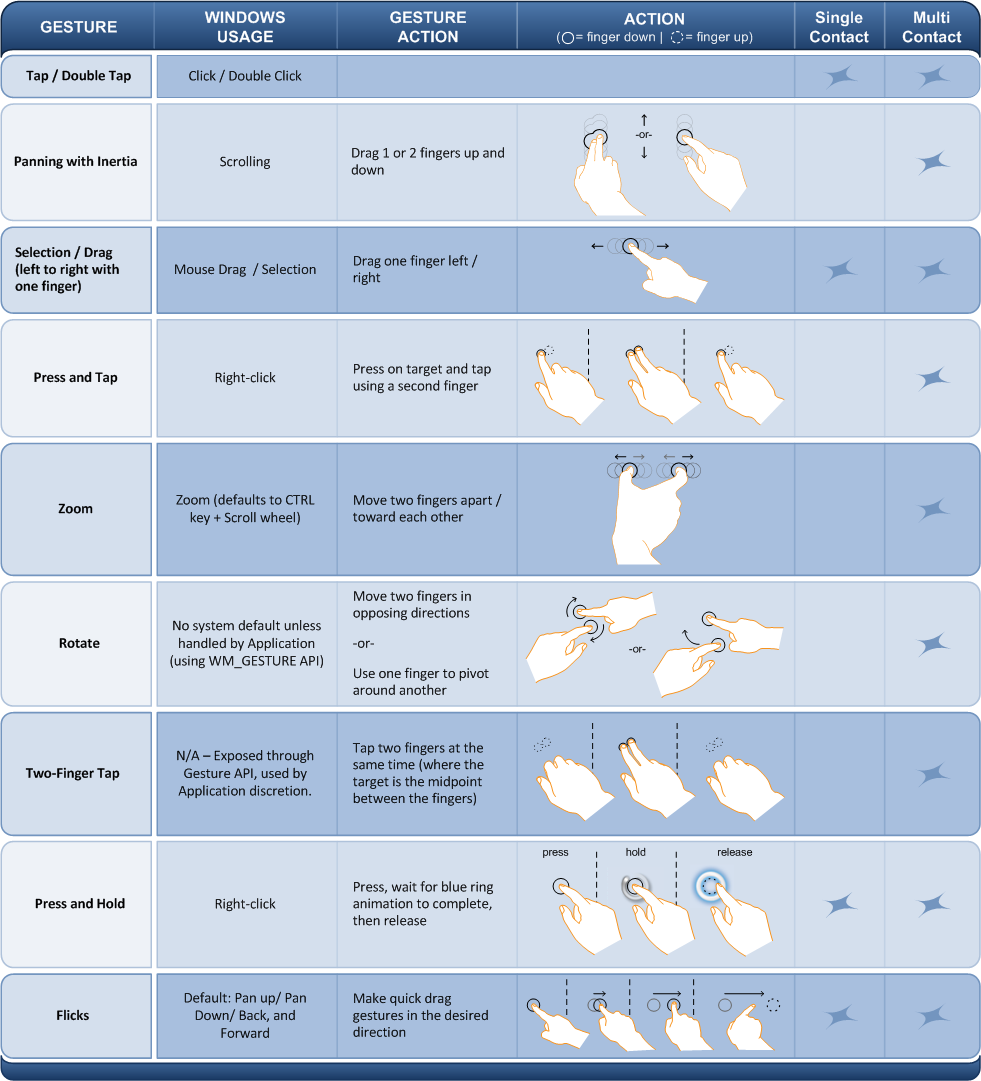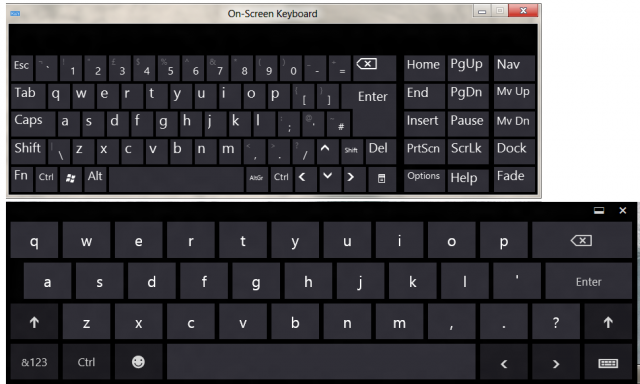Touch Devices
Touch and Pen Controls | Mobile Devices
ActiveWorlds client browser version 6.2.0.1410 and later support Touch and Pen Controls, in particular useful for Mobile Devices such as smart phones and tablets.
Touch Gestures
ActiveWorlds uses Tap/Double Tap, Panning, Selection/Drag, Press and Tap, Zoom, and Press and Hold gestures.
Tap
Click
Tapping onto the screen triggers a single click, used to select from menu, activate an item of a list, change input focus, activate an action in world.
Double Click
Tapping onto the 3D window twice quick triggers a double click, e.g. used cancel an ongoing action, such as object selection, terrain selection, or mouse-move modes.
Right Click
Press and Hold gesture triggers a right click event, e.g. used to open context menus, to select an object, or pick terrain in world.
Look around
Pan gestures are used to look around while mouse move mode (mouse icon in the toolbar) is deactivated.
Moving the finger from the center of the screen upwards is equal to look up.
Moving the finger from the center of the screen downwards is equal to look down.
Moving the finger from the center of the screen to the left is equal to turn left.
Moving the finger from the center of the screen to the right is equal to turn right.
Combinations of these while keeping the finger pressed are possible.
Move around
Pan gestures are used to move around while mouse move mode (mouse icon in the toolbar) is activated.
If freelook was selected in the option settings, the behavior is the same as Look around. Thus, freelook makes little sense for touch devices, default is freelook disabled.
Moving the finger from the center of the screen upwards moves the avatar forward.
Moving the finger from the center of the screen downwards moves the avatar backward.
Moving the finger from the center of the screen to the left moves the avatar to the left.
Moving the finger from the center of the screen to the right moves the avatar to the right.
Combinations of these while keeping the finger pressed are possible.
Flying
Press and Tap gestures are used to fly up and down.
Press first finger to any point on the 3D window, tap second finger above the position of the first finger to fly up. Release fingers to stop flying up.
Press first finger to any point on the 3D window, tap second finger below the position of the first finger to fly down. Release fingers to stop flying down.
Zoom Avatar
Zoom gestures are used to adjust the view distance to your avatar in world in 3rd person view.
The zoom gesture is sensitive and inertia is applied. The y-distance between fingers is used. Zoom slowly and hold both fingers down for a second.
Web
The integrated web browser supports all touch gestures, for docking web windows and for external web windows, as well as for popups.
Web rendered on panels in world, accept tap and pan gestures.
Virtual Keyboard
Windows devices on touch devices show an icon to the virtual keyboard in the task bar by default. It offers various options and styles, including handwriting.
It is particular useful to enter chat text, or action commands during building, as well as all modifier keys like Ctrl or Shift are available, useful to speed up move or to pass through objects. ActiveWorlds does not open the virtual keyboard automatically since it can use most of the screen space and thereby may cover the target field where you want to enter text into.
Alternative Input Methods
Alternative text input methods, like Microsoft's speech recognition that comes with Windows 7 and later, can be used for ActiveWorlds as well.
Screen Orientation
Most Mobile devices offer the feature to switch screen orientation by rotating the device. ActiveWorlds detects changes in screen orientation and will adjust itself to either landscape or portrait mode and switches back to maximized window.
Touch/Pen Requirements
Required OS: Windows 7 or later
Required CPU: Intel x86 or x64 or compatible – i.e. Intel Core, Intel ATOM, AMD
Example Mobile Devices
(excerpt, as of December 2014)
Acer Aspire Switch (various), Iconia (various)
ASUS VivoTab (various), Transformer Book (various)
Dell Venue 8 Pro, Inspiron 11 3000,
HP Stream 7/8, ENVY 15 x2, Pavilion x360 Series, Pavilion 10/13 x2
Lenovo Miix 3, Yoga 3 Pro
Microsoft Surface Pro 2, Surface Pro 3
Toshiba Encore 2 (various), Encore Mini, Satellite Click 2 Pro
... and many more ...